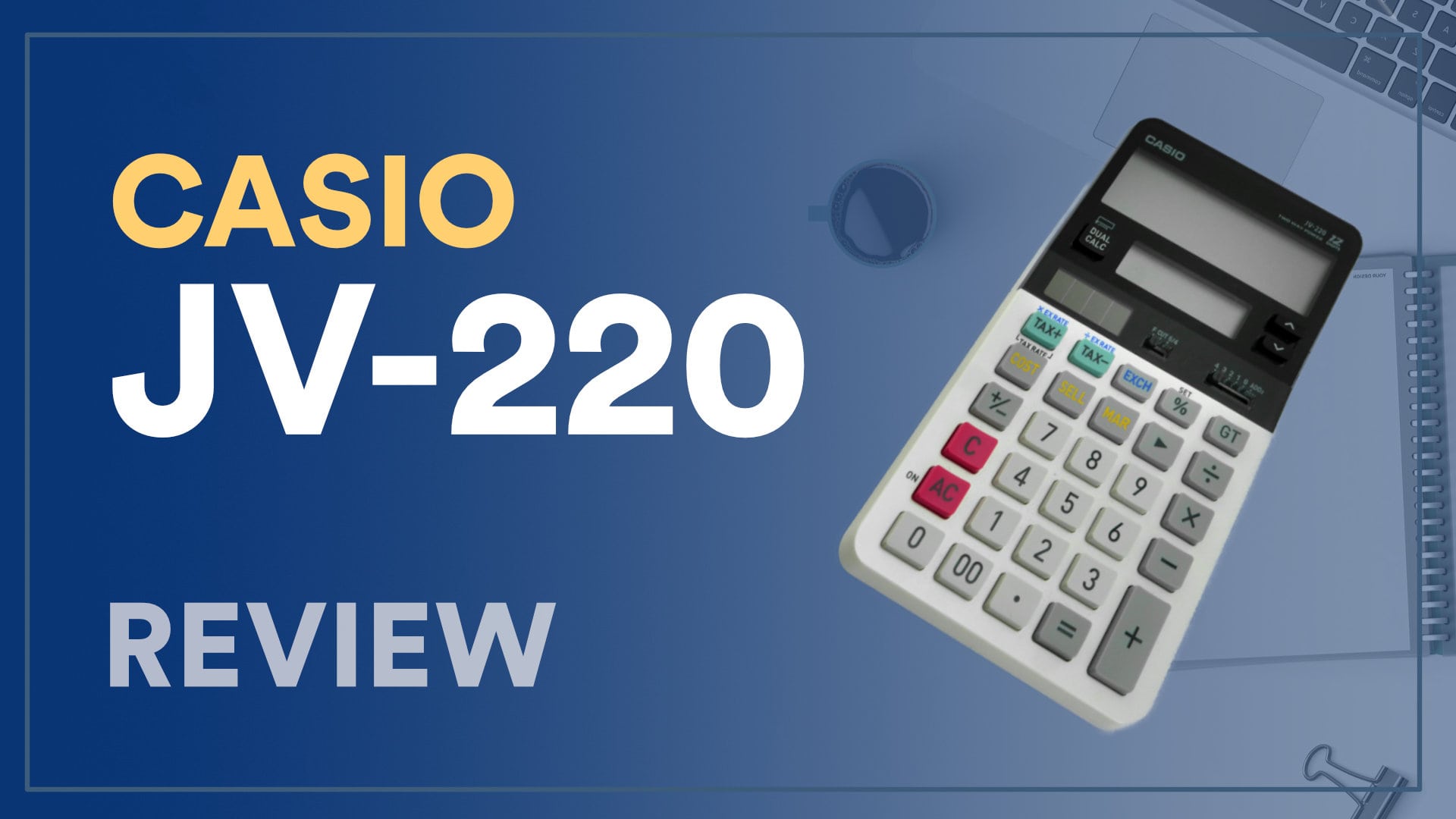
The moment I saw this calculator, I knew I need to have it.
I have never seen something similar before and it's a welcome difference to the dry market of calculators.

UNIQUE DUAL DISPLAY
This calculator has a one-of-a-kind functionality.
MODERN LOOK
Especially the seamless display-portion makes for a nice optic.
RUBBER PADS
Four rubber pads at the bottom ensure a stable stand on the desk.
COMFORTABLE, WELL-THOUGHT-OUT KEY LAYOUT
The keys are positioned in a way, that everyday-use is comfortable.
DOUBLE-ZERO
Double-zero key for quick input of big numbers.
ROUNDING SETTINGS
Many different rounding settings for many fields of application.
BACKSPACE KEY
Backspace key to delete inputs one-by-one.
BRIGHT KEY-PORTION
The key-area of the calculator is in bright colors which can be a bit distracting.
DISPLAY HAS STRONG REFLECTIONS
The seamless display-portion is very reflective. It can be very hard to see the display at night.
DISPLAY HAS WEIRD VIEWING ANGLE
The optimal viewing angle is unusually flat. The numbers are nearly invisible when looked at top-down.
PARTIALLY SLOW REACTION-TIMES AND "LOADING TIMES"
Typing in numbers feels a bit slower and not as "direct" when compared to other calculators.
Pressing [DUAL CALC] (explained below) does not switch in an instant, but rather takes some time best described as "loading time".


The calculator has three additional buttons, compared to a regular calculator.

DUAL CALC
The JV-220 handles one display as primary and the other as secondary display. All calculations you make will be performed on the primary display you selected.
Using the "DUAL CALC"-button you can change the primary display at any time; meaning you can choose which display to use for a calculation whenever you want.

UP-DOWN-BUTTONS
The up-down-buttons copy a value from one field to the other.
If you press DOWN the value from the top display will be copied into the bottom display.
Same with UP: The value will be copied from the bottom display into the top display.
This, of course, also works during a calculation.
This enhanced functionality is really useful. Let's take an example:
CALCULATION EXAMPLE
Adding up these lengths of material:
23 cm
84 cm
7 x 23,5 cm
0,37 x 34,9
NORMAL CALCULATOR
7 [*] 23,5 [=]
Jot down result on paper
0,37 [*] 23,5 [=]
Jot down result on paper
23 [+]
84 [+]
Type in result from paper [+]
Type in result from paper [=]
JV-220
23 [+]
84 [+]
[DUAL CALC] 7 [*] 23,5 [=]
[DUAL CALC] [COPY UP] [+]
[DUAL CALC] 0,37 [*] 34,9 [=]
[DUAL CALC] [COPY UP] [=]
And there you go.
If you realize there's a value you are missing to finish your main calculation, just calculate it on the same calculator and copy it into your main calculation.
It's like having two calculators next to each other but way better. I immediately fell in love with this feature.